- Home
- Computer Info
- American Megatrends BIOS
American Megatrends BIOS Introduction
Stephen Harrison B.Sc. (Hons), M.Sc., MBCS, CITP
This is part 1 of a 2 part series about the American Megatrends BIOS, or AMIBIOS. You are introduced to what the BIOS is, the beep codes if there is a fault, and the BIOS Setup Utility.
Part 2 looks at the AMIBIOS Update process. This is not a straightforward process for the typical home computer user. However, part 2 presents the update BIOS process in easy to follow steps.
There are several pictures in this tutorial to help your understanding of the AMIBIOS. Listed below is a link to each feature that is discussed.
Keep up with the latest news and developments
Sign up to the eComputerZ Newsletter
The free A to Z of performing BIOS updates guide that anyone can follow.
✔ A checklist of important actions to perform throughout the update process.
✔ Further supporting information to aid your update plans.
✔ My unique approach for sourcing the latest BIOS versions for any motherboard manufacturer.
Sign up below for instant access to the guide, or by going to the Subscription page for more details.
I never share information with third parties and your details are secure.
I aim to issue newsletters at the start of each month.
Contents
What Is A BIOS?
American Megatrends BIOS, or AMIBIOS as it is commonly known, is one of the most popular BIOS' in the world.
BIOS stands for Basic Input Output System. It is a small piece of software that sits on a chip inside your computer on its motherboard.
You often hear the BIOS be called: Firmware, System BIOS, CMOS, Flash BIOS, ROM BIOS and RAM BIOS.
Modern computer systems come with a new type of BIOS called the Unified Extensible Firmware Upgrade (UEFI). See the UEFI Firmware article for more details.
 American Megatrends BIOS
American Megatrends BIOSAMI BIOS Motherboard Chip
The BIOS checks that all the parts inside your computer, e.g. keyboard ports, memory, graphics etc., are in working order before your operating system loads.
The initial check that takes place is called the Power On Self Test (POST). When you first switch your computer on, the POST is taking place when you see this screen (or similar):-
 AMIBIOS POST Screen
AMIBIOS POST ScreenReturn to the Table of Contents
POST: Power On Self Test
If the POST does not detect any problems, your computer, laptop, or tablet makes a short beep noise to let you know your computer passed the POST test.
Your operating system then starts to load using the information provided by the BIOS. The 'Bootstrap Loader Program' does this automatically.
If the POST detects an issue with your hardware, it beeps to let you know. The number of beeps and the subsequent on screen message (unless it is a graphics card issue) tells you what the issue is.
There are 11 common BIOS beep codes. These are given in the table below, with some suggestions as to what they mean.
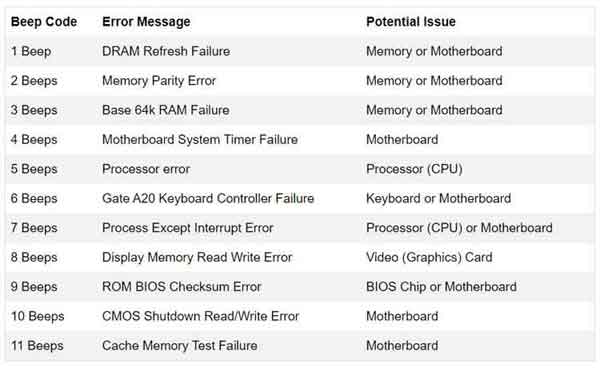 American Megatrends BIOS Beep Codes
American Megatrends BIOS Beep CodesThe PC Guide has some excellent material on how to troubleshoot AMIBIOS problems.
The information is quite technical. If you are unsure, I would advise in this instance to take your machine to a local computer repair shop, or call your computer manufacturer's support line.
Return to the Table of Contents
BIOS Setup
The American Megatrends BIOS Setup Utility provides many details about your computer hardware. You can change some settings if you want to, but in most cases you won't need to.
Some details are for information only, which you cannot change.
When you switch on your computer, press the Delete key to enter the BIOS Setup Utility.
There is only a small window of opportunity to do this before your computer starts to load the operating system. Therefore, keep pressing the delete key until the BIOS Setup Utility appears.
On some computers, you need to press the F1 or F2 keys to access the BIOS Setup Utility. Check your computer manufacturer's website for how to access the BIOS settings.
 American Megatrends BIOS Setup Utility
American Megatrends BIOS Setup UtilityYour AMIBIOS Version may look different to the image above. However, the menu names (Main, Advanced etc.) and how you move through each option are usually consistent, as shown in the right-hand side of the image (Select Screen etc.).
The options in grey are for information only, and cannot be changed, e.g. Processor Speed. The options in blue can be changed.
In the image above, you could change the system time and system date if you wish, for example, if you have an AMIBIOS laptop, and you moved to another time zone.
Today's operating systems take care of changes in time zone. Simply open your Date & Time settings and amend to the time zone you require.
You can also set up BIOS passwords in the security menu so only you and selected members of your family can change the BIOS settings.
 AMI BIOS Password Prompt
AMI BIOS Password PromptReturn to the Table of Contents
American Megatrends BIOS | Final Thoughts
If you want to know more about how to update your BIOS to the latest version, take a look at the AMIBIOS Update page.
Most home computer users do not need the change any of the BIOS settings, however setting a password is recommended.
Don't worry if some or all of this page doesn't make too much sense to you. Treat it as information only.
- Home
- Computer Info
- American Megatrends BIOS
