Loading…
Internet Explorer 9
Is Internet Explorer 9 right for you? In the web browser wars with Google Chrome and Mozilla Firefox, Microsoft have focused on further improving performance, security and usability of their flagship web browser.
Once you look through this article, you can make an informed choice on whether moving to the new version of Internet Explorer is right for you and your family.
IE9 only works on Windows Vista and above. If you are still on Windows XP, you Will Not be able to use IE9.
Attention!
If you are using Windows 7 or later, and wish to continue using Internet Explorer, upgrade to the latest version
This ensures you have access to all the latest features for today's web surfing, and have all the security measures that Microsoft have implemented to date for safer browsing!
Join The Human Byte — Get The Ultimate BIOS Update Guide
- Receive the ultimate BIOS update pack
- Includes a set of checklists and flowcharts to support your BIOS update process
- Also includes the full set of common FAQs from users who experience BIOS update issues
- Receive regular emails with practical information you can use
- I only use your e-mail for the newsletter. Unsubscribe anytime.
Microsoft's view seems to be that Windows XP cannot enable IE9 to perform to the expected standards for it to be competitive with rival web browsers.
Windows XP lacks certain technical capabilities that later operating systems have to handle the increasing number of interactive and multimedia websites that are emerging on the Internet.
If you are a Windows XP user, you can still move to Internet Explorer 8. If you haven't already, take a look at the IE8 tutorials. The features discussed in the IE8 tutorials are also available in IE9.
Attention!
Windows XP has gone End of Life (EOL) on April 8th 2014. This means no further security patches or updates for this Operating System.
Microsoft recently announced the continuation of advisories for newly discovered vulnerabilities, and the continuation of updates for things like Windows Defender only.
My advice is to move to Windows 7 or above (assuming you wish to stay on a Windows platform) as soon as possible.
I also advise not moving to Windows 8 or Windows 8.1. At the time of writing, it appears this Operating System is experiencing numerous issues.
Listed in the Table of contents is a link to each feature that is discussed. This gives you the option to either read through the whole page, or hop to the feature of interest.
Contents
If you do not have IE9 setup, follow the basic steps below.
Web Browser Setup
- Left Click Start > Control Panel > Programs and Features.
- Then left-click the Turn Windows Features On or Off link at the left-hand side of the screen.
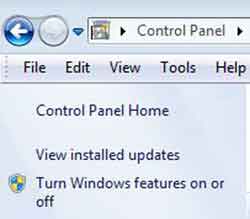 Internet Explorer 9
Internet Explorer 9Control Panel
- Put a tick on the box for IE9 to enable, or untick to switch off.
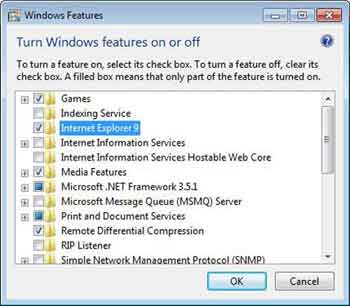 Internet Explorer 9
Internet Explorer 9Windows 7 Features Options
- Click OK for the operating system to install and setup.
The next step in this article is to provide you with an easy-to-follow review of the new IE9 features.
Return to the Table of Contents
Speed
The most significant change is performance. It reportedly loads much faster than IE8 and 'hardware acceleration' (discussed above) means web pages load faster in new tabs.
This is an area I expect all web browsers to focus on in the coming years. As Internet speeds increase, so will our expectations for instant web page loading and interaction.
Return to the Table of Contents
User Interface
There is quite a change with the IE9 user interface, i.e. what you see when you load Internet Explorer up and start using it.
The IE9 User Interface has much Less Detail! Gone is the search bar (more on that below) and the tabs are now on the same row as the address bar.
The menu options (File, Edit etc.) are now placed below the address bar. The Back/Forward buttons are also enlarged. This lean setup increases the space to view your web pages.
Return to the Table of Contents
Address Bar Search
The Search Bar and Address Bar are now combined. The single address bar search displays the web page address as usual.
However, if you enter an incomplete address, or a search word/phrase, you can choose your search provider, and your search results appear in a new tab:-
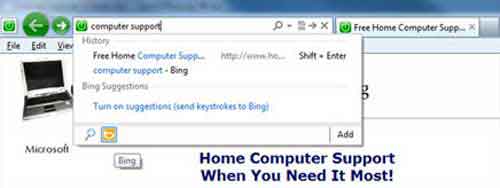 Internet Explorer 9
Internet Explorer 9Address Bar Search
Return to the Table of Contents
Download Manager
This new feature is displayed as a bar at the bottom of your browser. It is discreet but noticeable. You have the option to run your download or save it to a specified location.
It also scans the download for any malicious content, further protecting you and your family.
You can also View and Track Your Downloads, and Pause/Resume your downloads, if required.
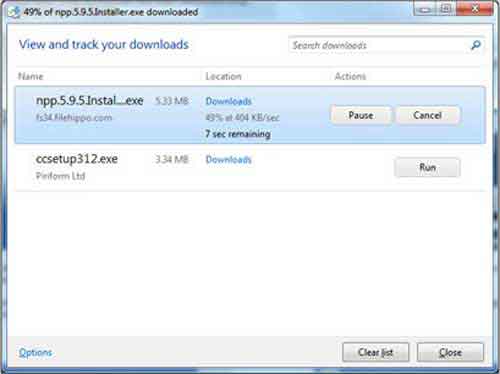 Internet Explorer 9
Internet Explorer 9Download Manager List
Return to the Table of Contents
Tab Page and Enhanced Tabs
When you open a new tab, it displays the most frequented websites for quick and easy web browsing.
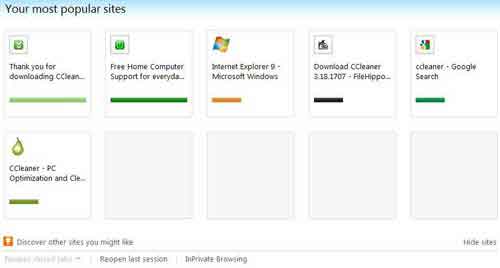 Internet Explorer 9
Internet Explorer 9Tab Page
You can also Tear Off Tabs to put web pages in their own IE9 window.
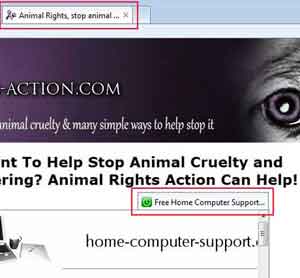 Internet Explorer 9
Internet Explorer 9Tear Off Page
Return to the Table of Contents
Pinned Sites
It is now possible to tear-off tabs (as described above) and 'pin' them to the taskbar, just like an application.
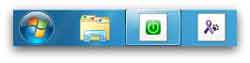 Internet Explorer 9
Internet Explorer 9Pinned Sites
When you open the web page from the taskbar icon, IE9 adopts the colours of the taskbar icon (known as the Favicon).
Return to the Table of Contents
Add-On Performance Advisor
The Internet Explorer 8 tutorial discusses the fact that too many toolbars and extensions slow down your web browser.
The Performance Advisor shows the load time of each add-on to help you decide which one is causing your web browser to slow down.
Simply disable or remove the add-on with high numbers, e.g. 4.06s.
Tip: If disabling or removing add-ons does not fix your performance issues, shutdown your anti-virus and anti-malware applications, then close down all Internet Explorer windows, and open up again.
If the performance issue is fixed, try re-installing or updating your security software.
If you are running Windows 7, I recommend upgrading to Internet Explorer 9. You can do this be either clicking on the Microsoft Internet Explorer Website or via the Windows Update Option.
Return to the Table of Contents
Internet Explorer 9 | Final Thoughts
Microsoft made significant improvements at the time to make Internet Explorer 9 more competitive with rival web browsers. However, they continue to lose market share as Chrome and Firefox dominate.
In Windows 10 Microsoft are considering discontinuing IE and re-launching a re-branded web browser called Spartan.
Windows 10 is not released at the time of writing, so it should be interesting watching what Microsoft decide to do.
Was this page helpful?
Thanks! ✅