UEFI BIOS vs Legacy BIOS: What is the Difference — And Which Should You Use?
This guide explains the UEFI BIOS Vs Legacy BIOS conundrum in plain English, shows when to use each option, and outlines safe ways to switch.
Numerous PC guides mention “UEFI,” “Legacy BIOS,” “CSM,” “GPT,” and “MBR.” If you’re just trying to boot your computer or install Windows, that jumble can be confusing.
TL;DR (Quick Answers)
UEFI BIOS vs Legacy BIOS questions answered in plain English:
- Use UEFI for almost every modern PC. It supports Secure Boot, drives over 2 TB, and is required for Windows 11.
- Use Legacy BIOS (also called “Legacy” or “CSM”) only when you must boot old hardware or operating systems that don’t support UEFI.
- Switching modes can require converting the disk layout (MBR ↔ GPT) and may break booting if done carelessly. Back up first.
UEFI BIOS vs Legacy BIOS |
The Basics: Firmware, Not the OS
When you press your PCs power button, a tiny program on the motherboard runs a series of tests and then launches your operating system. That program is known as firmware, and it comes in two types:
- Legacy BIOS (Basic Input/Output System) is the older, simpler standard (1980s/1990s design).
- UEFI (Unified Extensible Firmware Interface) is the modern replacement. It adds security, flexibility, and better hardware support.
Think of Legacy BIOS as a reliable flip phone, and UEFI as a modern smartphone with better apps and security.
This guide compares these two types of firmware. It explains when to use each, how to check your current BIOS mode, and how to convert from one to the other using Microsoft's MBR2GPT tool.
Join The Human Byte — Get The Ultimate BIOS Update Guide
- Receive the Ultimate BIOS Update Pack
- Includes a set of checklists, flowcharts, and your Beep Code Finder support your BIOS update process
- Also includes a full set of eBooks including a Survival Guide and step-by-step Support Guide
- Receive regular emails with practical information you can use
- I only use your e-mail for the newsletter. Unsubscribe anytime.
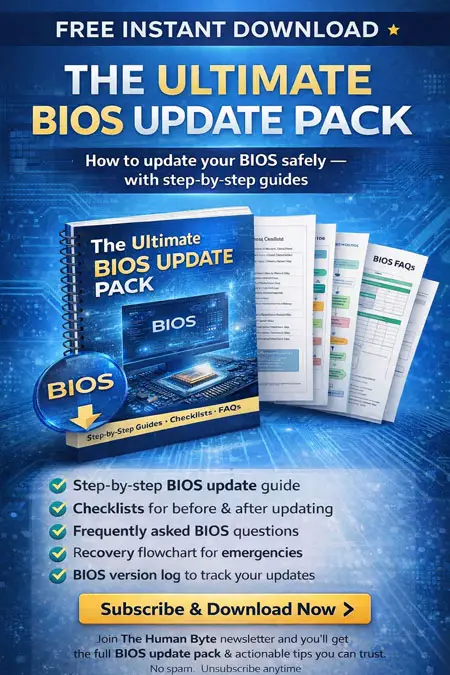
Side-by-side: The simple comparison
A quick, plain-English look at how UEFI and Legacy BIOS differ across the things that matter.
| Topic | UEFI | Legacy BIOS |
|---|---|---|
| How it boots | Loads a small program (an .efi file) from the EFI System Partition (ESP). |
Reads the Master Boot Record (MBR) and runs the boot code. |
| Disk Support | Uses GPT (GUID Partition Table) — supports Drives > 2 TB and many partitions). | Uses MBR (Master Boot Record) — limited to ≤ 2 TB and 4 primary partitions). |
| Security | Offers Secure Boot and other modern protections. | No built-in security. |
| Interface & Drivers | Mouse-friendly menu; supports modern 32/64-bit drivers. | Text-only menus; old 16-bit design, very limited drivers. |
| Compatibility | Ideal for Windows 11 & future Windows O/S, and modern Linux, and current hardware. | Required for older O/S (Windows 7, XP, DOS, and hardware. |
| Default on new PCs | Yes | Usually disabled or unavailable. |
| Bottom line | Choose UEFI unless old software or hardware forces Legacy. | Only use Legacy when absolutely necessary. |
Legacy BIOS | A Closer Look
The Legacy BIOS is the “old way” for computers to boot and manage hardware. In my time as a computer technician, I could almost work my way through the BIOS settings with my eyes closed. It was simple to navigate, and was fantastic for its time. The old BIOS:
- Lives in a small chip on your motherboard — usually the CMOS (Complimentary Metal-Oxide Semi-Conductor) chip.
- Reads the first 512 bytes of the disk (the MBR — Master Boot Record).
- The MBR contains two things only: a tiny boot program and a map of your disk partitions.
- Can’t manage drives over 2 TB or more than 4 primary partitions.
- Lacks modern security and driver support.
Simple and effective in its time, it’s now mostly obsolete.
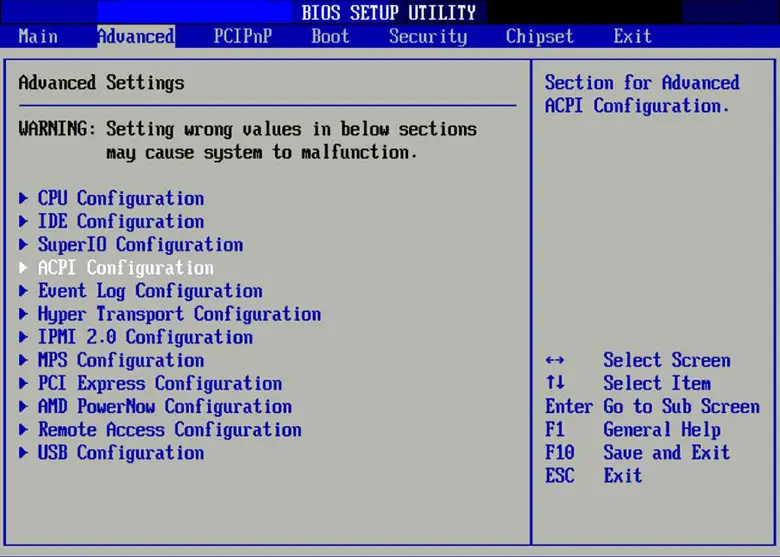 UEFI BIOS Vs Legacy BIOS | The Legacy BIOS Screen
UEFI BIOS Vs Legacy BIOS | The Legacy BIOS ScreenUEFI | The Modern Standard
The UEFI BIOS is the “new way” for computers to boot and manage hardware. UEFI looks more like a modern Operating System, with graphics and mouse cursor that would be jaw dropping back in my technician days. Security was simply not a BIOS consideration over 20 years ago. The evolution is staggering. The new BIOS:
- Lives on a chip (typically NOR Flash) and resembles modern software.
- Loads boot files from a small ESP partition.
- It can verify signatures (Secure Boot), handle big drives using GPT (GUID Partition Table), and is easier for vendors to update and extend.
- Offers a modern user interface, often with mouse support.
UEFI enables safer, faster, and more flexible startup options than Legacy BIOS ever could.
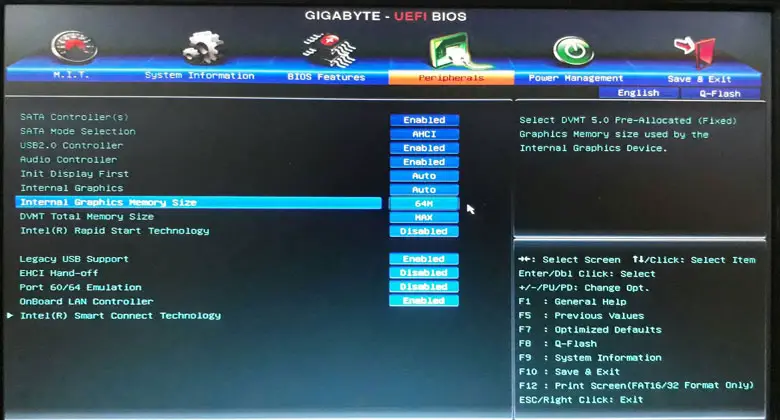 UEFI BIOS Vs Legacy BIOS | The Gigabyte UEFI BIOS Screen
UEFI BIOS Vs Legacy BIOS | The Gigabyte UEFI BIOS ScreenThe
Security Benefits of UEFI
- Secure Boot: Verifies bootloaders to block tampered/malicious code.
- Measured boot: Proves to security tools that the boot process is clean and not tampered with
- Firmware updates: Easier for vendors to push security fixes, closing security holes over time.
Tip: After you confirm everything works in UEFI, consider enabling Secure Boot for extra protection — especially on laptops that you take with you on your travels. It pays to be safe.
What Is CSM?
Compatibility Support Module (CSM) lets UEFI mimic Legacy BIOS for compatibility with older tools or operating systems. If you're aiming for full UEFI benefits, you should disable CSM.
UEFI vs Legacy: quick decision infographic
Follow the yes/no path to pick the right boot mode and partition style for your setup.
Recommended: UEFI + GPT Default choice
Best for modern PCs, Windows 11+ and current Linux. Enables Secure Boot and supports large disks/partitions.
Special case: Legacy / CSM
Use when older OS or boot media require BIOS emulation. Expect limits with big drives and fewer protections.
Quick glossary
- UEFI
- Modern firmware that starts your PC and loads the OS. Replaces most old BIOS roles.
- Legacy / CSM
- Compatibility mode that imitates old BIOS for old OS or tools.
- GPT
- Modern disk layout. Supports drives > 2 TB and many partitions.
- MBR
- Old disk layout. Limited to ~2 TB and 4 primary partitions.
- Secure Boot
- UEFI feature that helps block tampered boot software at startup.
UEFI BIOS vs Legacy BIOS | How to Check Your BIOS Mode (Windows)
If you are using the Microsoft Windows Operating System, there are three ways to determine which BIOS mode you are running right now. They are:-
Method 1:
- Press Win + R, type msinfo32, press Enter.
→ Look for BIOS Mode: it will say UEFI or Legacy
Method 2:
- Press Win
+ X → Disk
Management → right-click your system disk → Properties → Volumes tab.
→ Look at Partition style (GPT = UEFI, MBR = Legacy).
Method 3:
- Open Command
Prompt (Run as Administrator) and type in: bcdedit | find "path"
→ If you see winload.efi, that’s UEFI. If you see winload.exe, that’s Legacy.
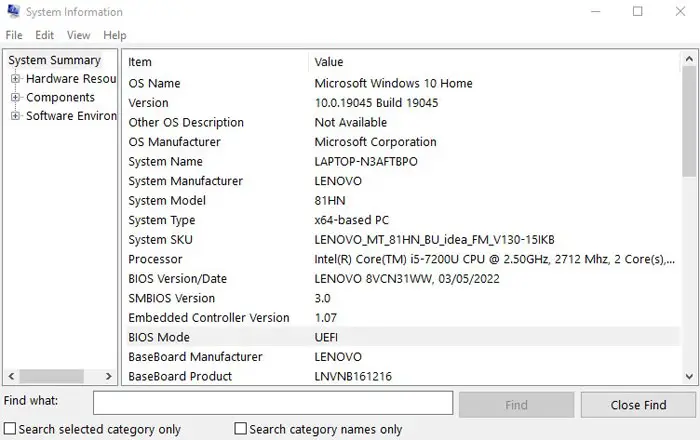 UEFI BIOS Vs Legacy BIOS | The MSINFO32 Method
UEFI BIOS Vs Legacy BIOS | The MSINFO32 Method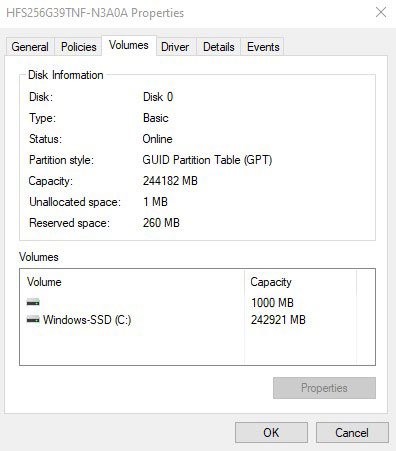 UEFI BIOS Vs Legacy BIOS | The Disk Management Method
UEFI BIOS Vs Legacy BIOS | The Disk Management MethodIf you are using the LINUX Operating System:-
- If /sys/firmware/efi exists (and isn’t empty), you're using UEFI.
- Use sudo fdisk -l or sudo parted -l to check disk layout (GPT vs MBR).
Converting Safely | Legacy → UEFI (Windows 11) Using The MBR2GPT Tool (& Gotchas)
Windows’ MBR2GPT tool can convert without erasing your data — but read this carefully!
✅ Prep Steps:
- Back up your critical files or make a full system image.
- Suspend BitLocker.
- Confirm firmware supports UEFI.
- Ensure ~300 MB free space.
- Update BIOS/firmware if available.
- Important: Back up first. Changing boot mode without aligning the disk layout and bootloader will make the system unbootable.
🔁 Convert In Command Prompt → The Quick Step-by-step Method
- Confirm hardware/OS support for UEFI (modern PCs do).
- Convert the system disk from MBR to GPT.
— Windows 10/11: Use Microsoft’s built-in mbr2gpt tool.
— Open Command Prompt (Admin).
— Optional check (no changes): mbr2gpt /validate /allowFullOS /disk:0 (Replace 0 with the correct disk number if needed).
— Convert: mbr2gpt /convert /allowFullOS /disk:0 - The tool creates an EFI System Partition (ESP) and updates boot data.
- Reboot into firmware → enter BIOS Setup (often Del, F2, F10, or F12), disable Legacy/CSM, enable UEFI (and Secure Boot if your OS supports it—Windows 11 does).
- Boot normally. If it fails, confirm the ESP exists and that the Windows Boot Manager entry is present in firmware boot options.
Notes
- BitLocker users: suspend BitLocker before converting.
- Some OEMs label UEFI options differently; look for “UEFI,” “Secure Boot,” and “CSM”
UEFI → Legacy (Rare; not recommended)
- Usually needed only for installing an outdated Operating System
- You may need to convert GPT → MBR (this can be destructive unless you use specialised tools and know the risks).
- Disable Secure Boot and enable CSM/Legacy in firmware.
- Be prepared to reinstall the OS in Legacy mode.
Common Gotchas (and easy fixes)
- “No bootable device” after conversion → You’re probably still in Legacy/CSM mode or boot order is wrong. Re-enter firmware, set UEFI only, choose Windows Boot Manager first.
- BitLocker keeps asking for a recovery key → You didn’t suspend BitLocker before converting. Enter your key, then re-enable BitLocker later.
- Conversion failed → Some partition layouts can’t be converted without clean up. In the worst case, back up and do a clean installation in UEFI mode.
- Disk layout validation failure for disk x → Suggests a disk partition requirements failure, i.e. disk errors (bad sectors), Insufficient space, excessive partitions, non-system disk validation or old incompatible version of Windows.
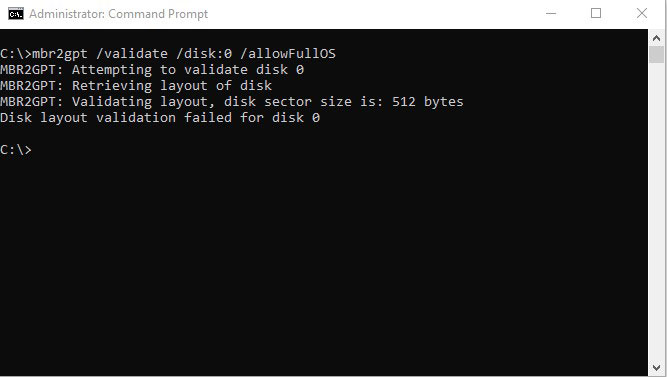 UEFI BIOS Vs Legacy BIOS | MBR2GPT Validation Failure Message Example
UEFI BIOS Vs Legacy BIOS | MBR2GPT Validation Failure Message ExampleDual-Boot Tips (Windows + LINUX)
Some computing enthusiasts enjoy working with multiple operating systems on the one computer, especially with Windows and LINUX. I have done this myself over the years, using the WINE compatibility layer in LINUX to run Windows-based applications natively, rather than using virtual machines.
I always found maintaining multiple operating systems time-consuming, so I generally use one or the other these days. However, if you do run a dual-boot setup, the tips below will help to keep your system stable.
- Use UEFI for both O/S.
- Keep one ESP (EFI System Partition) on the disk. Both Windows and Linux can place their boot files there.
- Install Windows first (often easier), then install LINUX (GRUB will detect Windows).
- Modern Linux distributions support Secure Boot now. If yours doesn’t, disable it temporarily during setup.
UEFI vs Legacy: Myths & Troubleshooting Matrix
Use this quick reference to separate myth from fact and fix the most common boot-mode issues fast.
| Myth | Truth |
|---|---|
| Myth “UEFI makes your PC much faster.” | Truth Not noticeably in my opinion. The boot process can be a bit quicker, but once Windows/Linux is running, there’s virtually no noticeable performance difference. |
| Myth “You must use UEFI to run a Solid-State Drive (SSD).” | Truth SSDs work in Legacy Mode fine. UEFI is recommended for other reasons, i.e. Secure Boot, GPT, modern hardware support etc. |
| Myth “UEFI is unstable.” | Truth UEFI itself is stable. Instability usually comes from setting changes or conflicts (mixing Legacy/UEFI), outdated firmware, or messy / corrupt conversions. |
| Myth “I can’t use old tools with UEFI.” | Truth Some old tools expect Legacy boot, but many modern versions support UEFI. If you must use old, incompatible tools, you can enable CSM temporarily — note it can complicate the setup. |
| Symptom | Likely cause | Quick fix |
|---|---|---|
| “No bootable device” after switching | Firmware still in Legacy/CSM, or wrong boot order | In firmware: set UEFI only and put Windows Boot Manager first. |
| Windows asks for BitLocker key every boot | BitLocker wasn’t suspended during conversion | Enter the key, boot into Windows, then suspend BitLocker before retrying any boot-mode or disk changes. |
| System boots but shows old O/S or wrong menu | Multiple disks/boot entries; wrong priority | In firmware, remove stale entries and keep Windows Boot Manager first. Unplug or “de-prioritise” disks with old installations. |
| Linux installer can’t find ESP | No EFI System Partition (ESP) or it’s too small | Create/resize an ESP to ~300–512 MB (FAT32) and try the installer again. |
| Can’t enable Secure Boot | Old firmware or unsigned/speciality drivers | Update firmware, then verify drivers are signed; note that some speciality drivers don’t support Secure Boot. |
| MBR2GPT validation fails | Partition layout not supported | Clean up unusual partitions (recovery tools, leftover OEM entries) or back up and perform a clean UEFI install. |
UEFI BIOS Vs Legacy BIOS FAQs (What People Always Ask)
Quick answers to common UEFI vs Legacy BIOS questions — simple, practical guidance you can use right away.
Is UEFI better than Legacy BIOS?
Yes, for almost all modern PCs. UEFI supports larger drives, more partitions, and security features like Secure Boot. Use Legacy only for old operating systems or hardware that cannot boot UEFI.
Do I need GPT for UEFI?
On Windows, yes — the system disk must be GPT to boot in UEFI mode. Linux typically also uses GPT plus an EFI System Partition (ESP).
Can I switch from Legacy to UEFI without reinstalling Windows?
Often yes. Use Microsoft’s MBR2GPT tool to convert the disk to GPT, then in firmware switch to UEFI and set Windows Boot Manager first in the boot order. Always back up first.
Will switching erase my files?
It shouldn’t, but there is always risk. Make a full backup and suspend BitLocker before converting.
Does UEFI make my PC faster?
Boot can be a little faster, but everyday performance is basically the same. The big wins are modern features and security.
What is Secure Boot, and should I enable it?
Secure Boot helps block tampered bootloaders. After confirming your system boots properly in UEFI, enabling Secure Boot is a good idea on most PCs.
How do I check if I’m using UEFI or Legacy?
- Windows: Press Win + R → type
msinfo32→ check BIOS Mode. - Linux: If
/sys/firmware/efiexists, you booted with UEFI.
Why do I get “No bootable device” after switching?
The firmware is probably still in Legacy/CSM mode, or the boot order is wrong. Set firmware to UEFI-only and put Windows Boot Manager (or your distro’s entry) first.
Can I dual-boot Windows and Linux with UEFI?
Yes. Use a shared EFI System Partition (ESP). Most modern distros work with Secure Boot, too.
How big should the EFI System Partition be?
Around 300–512 MB (FAT32) is a safe size for most setups.
My Personal Legacy BIOS To UEFI Conversion Stories
Here are a few anecdotes from my engineering days. I hope they help you avoid the BIOS pitfalls.
Secure Boot, Old Driver, Black Screen
This is the one that always caught me out, especially in the early UEFI days. I would switch the computer to UEFI, then enable Secure Boot. After saving the setting then restarting, I would get a black screen. After retracing my steps and switching Secure Boot off, the computer would load fine. Then I would remember to update the firmware to the latest release, and ensure the graphics card drivers were up-to-date. Secure Boot would work absolutely fine afterwards. Professional tip — leave Secure Boot until last.
No Boot Device
Your first though when you receive the “No boot device” message is whether the primary boot disk is selected correctly in the BIOS. But what if this is already selected? Well, in my case, it turned out that the Compatibility Support Module (CSM) was still set to auto, and preferred the legacy (BIOS) first. I disabled CSM in this instance, but I could have also switched the preference to UEFI. On restart, the computer booted instantly.
Take Your Time. Do Not Enable Everything At Once!
I have found that enabling UEFI, Secure Boot and Fast Boot at the same time delivers a troubleshooting headache if the device throws a blank screen or an error message preventing the boot process. I learned the hard way to take your time, and enable your desired settings in stages, i.e. Enable UEFI (test), then Secure Boot (test), then Fast Boot. This makes it much easier to isolate any potential issues.
Log or Record Your Changes
I keep a record of the changes I make, especially if I am working in multiple devices at the same time. This includes settings, firmware version changes, CSM options, Boot Orders, enabled Secure Boot, and command or scripts run etc. The breadcrumb trail is invaluable the first time you encounter an unexpected issue (which is not always caused by the last change you made).
Computer Cloning
My preference has always been to clone all disks, including the system disk, to a separate SSD. The process is fast, and is the ultimate insurance to something going wrong during the BIOS / UEFI conversion stage, for example. Fortunately, I have not had to rely on the cloned disk to rollback so far, but I would not take the risk and not clone before starting the conversion process.
UEFI BIOS Vs Legacy BIOS | Plain-Language Glossary
- UEFI: Modern firmware that boots an OS from EFI files in a small EFI System Partition.
- Legacy / CSM: Older BIOS method (or UEFI's backward-compatible mode).
- MBR: Old disk layout; ≤ 2 TB, 4 partitions; pairs with Legacy BIOS
- GPT: Modern layout; supports big disks & many partitions; pairs with UEFI
- ESP (EFI System Partition): Small FAT32 boot partition with EFI boot files used by UEFI.
- Secure Boot: UEFI feature to block untrusted bootloaders.
- Boot Manager: Picks which OS to launch (e.g., GRUB, Windows Boot Manager).
UEFI BIOS Vs Legacy BIOS | Ask A Question
Not sure about all this?
Are you seeing error messages not covered by the article?
Click the button below to ask me a question — include details and screenshots, if possible, and describe what step you’re stuck on.
I’ll do what I can to help you.
References
Review the list of high-quality and relevant references to support your BIOS and boot mode knowledge
- UEFI Forum — Official specs and tools for UEFI firmware. Open
- Microsoft Learn — MBR2GPT: Convert disk to GPT to enable UEFI boot. Open
- Microsoft Learn — Change disk partition styles (MBR ↔ GPT). Open
- UEFI Specification 2.10 — Full overview and technical guide. Open
- Decoding UEFI Firmware — Architecture and internals whitepaper. Open
- Windows Central — Step-by-step guide to convert MBR to GPT for UEFI. Open
- UEFI Forum — Frequently Asked Questions (FAQ). Open
- Cyberpanel — BIOS Vs UEFI: What’s The Difference & Which One Is Better? Open
Key Takeaways (Summary)
- Use UEFI + GPT on any reasonably modern PC.
- Only use Legacy BIOS / MBR if forced by outdated software or hardware.
- You can usually convert without reinstalling — use MBR2GPT and follow setup instructions.
- Always back up before converting and double-check boot settings after.