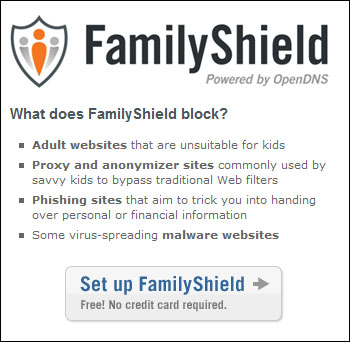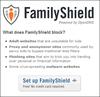OpenDNS FamilyShield
by Neil
(Hull, UK)

OpenDNS FamilyShield Google Plus Logo
I have used the parental controls for Internet Explorer 9 to prevent access to Nudity, Sexual material and Violence.
Now, moving the setting to None does work. However, in our experience, it is too invasive for our web surfing habits.
Almost every page we go to, however innocent, is blocked and prompted for the Supervisor password. This is far too disruptive for us.
After looking online for alternatives, I come across OpenDNS. It is a 'free Parental Control Solution'. Just what we needed.
There are a few options available on the website, but we decided to give the OpenDNS FamilyShield option a go.
I know a bit about setting up Wireless Broadband at home, we decided to go for the Router setup.
This saves us having to set up the security on my Laptop, my wife's iPad and the kids' computers (or their friends when they come over!).
The setup is straightforward. All you need to do is get on to your Router and change the DNS Server settings to the IP Addresses given on the OpenDNS website.
It is that simple. The only other thing it suggests you do is flush the cache on your operating system and your web browser.
This sounds complicated, but is easy to do. The instructions are clear and simple to follow. For those that are interested:
For Windows: Go to the command prompt and type:
ipconfig /flushdns
For your web browser, simply delete all of your browsing history.
My verdict is this solution is much more pragmatic. It is not as intrusive into your web browsing experience as Internet Explorer, and blocks what it says it blocks.
Thank you, Neil, for your contribution. OpenDNS FamilyShield is an option I wasn't aware of. I assume it is a recent OpenDNS offering.
It looks like a managed Service, which means the Company does all the updating for you - blocking new unsuitable and fraudulent websites.
And the best of all it is free, and it is also reliable.
Comments for OpenDNS FamilyShield
|
||
|
||