BIOS Access When Fast Boot Is Enabled
by Julius
(Rockwall, TX, USA)
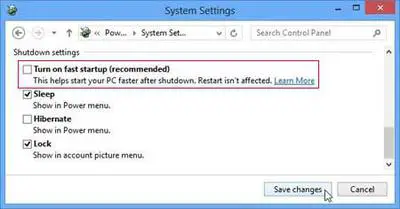
Windows 8 Fast StartUp Option
Question: How to disable fast boot (no USB functionality) if the MOBO only has USB ports and no PS2?
Answer: By disabling USB, then USB keyboard is not recognized by the BIOS and thus no way to get into it.
Thank you, Julius, for taking the time to write to me. Apologies for such a late response.
It is certainly an interesting conundrum you present here. However, first a little context. Fast boot is a BIOS setting that speeds up the boot process of your computer. It works by logging you off as a user and saving the system related files and drivers to a hibernation file.
When you next switch on your machine, it loads this file, i.e. your machine is brought out of hibernation and logs you back in again, giving the impression of a quicker boot time.
This process is also known as Fast Start and was introduced by Microsoft on the Windows 8 platform. To enable/disable in Windows 8+ simply search for PO BU and select the Change What The Power Buttons Do option.
Next, click the Change Settings That Are Currently Unavailable link and check/uncheck the Turn On Fast Startup (Recommended) option.
It is worth noting that the Fast Startup option will not make much noticeable difference to high powered machine, or even older machine with good Solid State Hard Drive installed
So, there are lots of things that can become an issue with fast Startup/Fast Boot enabled. One of the more popular issues is users unable to access the BIOS or UEFI as the boot process is so fast.
Usually, repeated clicking of the Delete Key or F2/F12 (or whatever the key is to access your BIOS) after switching your machine on gives you access.
To resolve this issue, with a working keyboard! There are a couple of options, including:
• Disconnect your computer hard drive from the motherboard, then switch on, press your BIOS access key and disable fast boot
• At the Windows 8+ login screen, reboot holding the Shift Key then click the Troubleshooting button (UEFI only). Change the Fast Boot setting, save and restart your machine
• Some motherboards come with an application that enables you to access the onboard CMOS settings from your Operating System
Of course, you need keyboard access to do all of this. If you do not have keyboard access, then the only option I am aware of is to reset the CMOS on your motherboard back to default settings.
There is a couple of ways you can do this. See the Forgotten BIOS Password Reset Steps page for details regarding the removal of motherboard batteries and jumper settings.
If you have UEFI firmware on your device, you can connect over a network and reset using another computer with a working keyboard. Never done it myself, but will certainly be attempting it one day!
I hope this in some ways answers your conundrum. If you have/had this issue, let me know how you resolved it.
Thanks,
Steve