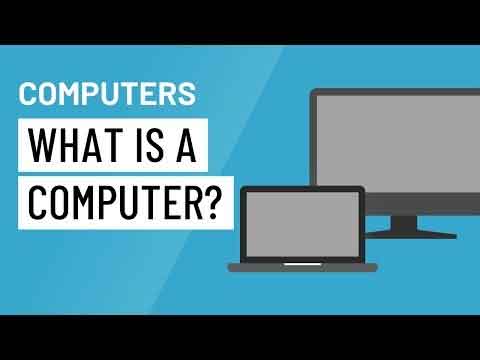Loading…
Computer Introduction | A Beginners Guide
OK. Let's start with a computer introduction. Everywhere you look, there is a computer of some description working to perform a task or action. Some are obvious, such as a laptop. Others, less so, such as a car or a thermostat.
To the benefit, or detriment, of society (depending on your view), computing technology is here to stay, and it is evolving all the time, at an unprecedented rate. The release of ChatGPT, an Artificial Intelligence chatbot, is a typical example of #technology evolution.
This means if you do not have experience or interest in using computing hardware and software, you are putting yourself at an increasing disadvantage, whether it be at home, work, or part of daily life.
I hear people who fear or reject technology in all its forms be unkindly referred to as Luddites in the IT industry.
In the early 18th century, textile workers in northern England, called the Luddites, actively destroyed advanced industrial machines and equipment they saw as a threat to their livelihood.
They thought machines would reduce the need for their skills, thus lowering their wages and eventually replacing them completely, leaving them out of work.
Do not be a Luddite! Even if you do not class yourself as 'technically minded', there are reasons why they play an important part in society, and therefore why you should understand the basics at least! That is what this computer introduction page is all about.
Join The Human Byte — Get The Ultimate BIOS Update Guide
- Receive the ultimate BIOS update pack
- Includes a set of checklists and flowcharts to support your BIOS update process
- Also includes the full set of common FAQs from users who experience BIOS update issues
- Receive regular emails with practical information you can use
- I only use your e-mail for the newsletter. Unsubscribe anytime.
The chances are you know about some form of computer, whether you are aware of it or not. The majority of people know how to use a computer of some description, i.e. its functionality.
As part of your computer introduction, we look at what computers are, what they do and the different types. We touch on the different hardware devices we use today and the types of software available to operate that hardware.
However, first things first, in this computer introduction article, so, what are computers?
About Computers
A proper computer introduction requires us to get a little technical. Not too technical, though, but just enough so the principles of computing technology are understood.
Computers are machines. They are electronic devices. The hardware undertakes tasks by performing instructions written in a software program to achieve a desired result or output.
The hardware is items such as a keyboard, monitor or hard drive. Software is the instructions that informs the hardware what to do.
Computers have 4 main functions:-
- Input(s)
Accepts data/information entered by keyboard or via another connected system/program - Processing
Manipulates the data received as per the instructions provided by the software - Output(s)
The desired outcome, either displayed on screen or as a performed action - Storage
Where the data output is stored or hosted
Well, what does all that mean exactly, you may ask? It means everything you do on a computer follows the above steps. Let's take typing up a document as an example.
- You type the words on your keyboard (Inputs)
- The word-processing software manipulates your keystrokes from a collection of zero's and one's (machine code) in to something that makes sense to you, i.e. your letters and words (Processing)
- Your letters and words appear on your monitor (Outputs)
- You save your letter to your hard drive, then e-mail or print (Storage)
As you can appreciate, personal computers perform these actions quickly.
 Computer Introduction
Computer IntroductionA Labelled Personal Desktop Computer Showing:-
Inputs: Keyboard, Mouse
Processing/Storage: Base Unit
Outputs: Monitor
The principles of what a computer is, can be applied to all forms of machines. In the next section, we look at the different types of computer we have at our disposal today.
Computer Hardware
As part of your computer introduction, it is important to understand the different types of machine existing today, and what their role is.
Machines range in size and capability, from giant supercomputers such as the Tianhe-2 (a space station computer hardware module), to standard desktops, smartphones and embedded devices found in fire alarms.
To put supercomputers into perspective, Tianhe-2 (or TH-2), has 3,120,000 processing cores, 1,024 000 GB RAM and costs US$390 million to build.
A standard desktop computer has 8-10 processing cores, with a speed of 4GHz+, and an average 12-16 GB RAM (memory). Costs vary, but you are looking at a starting price of around £450 to purchase.
 Computer Introduction
Computer IntroductionTianhe-2 Supercomputer
Everyday personal computers come in the form of desktops and laptops. Microsoft Windows-based devices are the most common at the time of writing. Hardware is manufactured by various companies.
Devices such as the MacBook Pro Laptop are manufactured by Apple, who also provides the operating system (macOS Ventura at the time of writing). Laptops are more transportable than desktops due to their size and weight.
Other portable computers such as tablets and smartphones are increasingly popular today. Although limited in what they can do when compared to desktops, they provide a convenient way to communicate online with each other.
Hardware such as these are used in the home, education and in business. A whole variety of tasks are undertaken on these machines, such as document writing, e-mails, web surfing, instant messaging, presentations, video calls and accounting tasks to name but a few.
Hardware such as smart TV's (and remote controls), thermostats, air conditioning units, microwave ovens and medical equipment have what is known as embedded devices.
These are small chips that sit directly on the device's motherboard. They are programmed to perform a single task. Collectively, they are known as the Internet of Things (IoT).
A fire panel, for example, is programmed to send a real-time alert to an audible alarm if it receives data from a heat sensor that surpasses a set temperature threshold, i.e. a potential fire. Another example is the functioning of the electronic dashboards in trains and cars.
 Computer Introduction
Computer IntroductionElectronic Dashboard Embedded Device
Courtesy of blog.waayoo.com
Each type of hardware device discussed here is made up or comprised of various components. Hard disk drives, memory, and processors form part of the internal components that make up a personal computer (PC).
Monitors, printers, and mice establish part of the external hardware components of a PC. We look at these, in more detail, in the Computer Hardware Components article.
For hardware to work as we see today, software programs are required. Just like hardware, software programs are designed to meet various objectives and tasks, ranging from firmware to modern applications. We have a look at this in the next section.
Computer Software
A computer introduction would not be right if it overlooked software. This is the real engine of computing technology, without which hardware would be a complete waste of time, as it would not be able to do a thing.
OK. Let's start with firmware. This is a software program that sits on computer chips and enables the hardware to communicate with other types of software, such as the operating system.
Known as UEFI or BIOS in PCs, it checks all the parts inside your machine, e.g. keyboard, ports, memory, graphics card etc., are in working order before your operating system loads.
Other types of firmware perform similar functions on hardware components such as sound cards and graphic cards.
 Computer Introduction
Computer IntroductionLegacy BIOS Setup Utility
Operating Systems are a necessity for modern computers to work properly. There are various makes and versions, depending on the hardware device in use.
PCs use Microsoft Windows. Mac's use OS X. Both are classed as commercial operating systems, which means there is a cost associated with each. You must buy a genuine licence to use. This limits software theft.
Some people use LINUX, which is classed as an open source O/S. This means it is free to use, and you don't need to buy a licence. LINUX comes in various forms, such as Ubuntu or Mandrake.
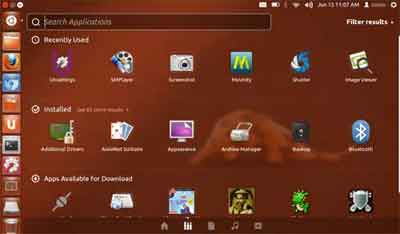 Computer Introduction
Computer IntroductionLinux Ubuntu Operating System
Device drivers enable the Operating System to interact with hardware components. Each main hardware component requires a loaded device driver program to interact with the O/S.
As with all software forms, device drivers are updated frequently. The benefits of doing this include bug fixes, improved security and performance.
Applications are a collection of computer programs or routines that enable you to carry out your intended tasks or activities. Whether it is on a desktop PC or an android device, applications are dependent on system software such as the O/S, but run independently.
There are literally millions of software programs existing today, all classified in many categories. For example, software programs can either be free, or come at a cost, and some programs enable you to do your home accounts, whereas other software programs remove malware. The list is endless.
Examples of applications include Word Processing (Microsoft Word), Anti Virus (Avast) and games (for your Xbox or PlayStation — another type of hardware device!).
 Computer Introduction
Computer IntroductionMicrosoft Word 2019 Ribbon
With so many things comprising a typical computer, it is no surprise things sometimes stop working. Whether it is hardware or software related, understanding the basic principles of troubleshooting is critical.
Computer Introduction | Final Thoughts
Writing a computer introduction is more difficult than it sounds. Once you delve in to the detail, it is easy to get caught up with all the technical terms and lose sight of whom the article is aimed at.
Our journey through what computers are, the different hardware and software types, and the troubleshooting framework gives you a decent head start to be your own computer support technician.
To round the computer introduction article off, take a moment to watch the video below. It is an excellent, 2-minute video that encapsulates the answer to the question 'what is a computer' perfectly.
Computer Introduction | What is a Computer? Video
Never pay to access GCFLearnFree.org® (Owner and Copyright holder)
The video is part of the excellent, free Computer Basics course. Take a look to learn more.
The Wikiversity Introduction to Computers is an online course with an academic feel to it. However, it is succinct and delivered in an easy-to-understand way.
Next, take a look at the Computer Hardware Components page for a more in-depth look at what is inside a typical personal computer.
Was this page helpful?
Thanks! ✅